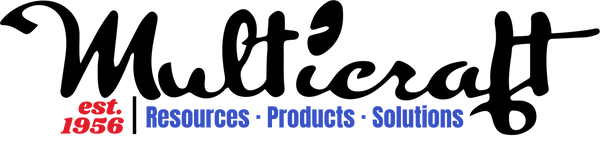Exporting Large DTF Designs from Adobe Illustrator

When creating oversized DTF designs—like banners, gang sheets, or full-body apparel prints—file export issues can sneak in fast. One of the most common challenges? Compression and rasterization of your artwork, especially when exporting files larger than 120 inches in Adobe Illustrator.
This guide walks you through safe export practices that preserve quality and keep your RIP software happy. Whether you're printing a single massive design or a gang sheet full of custom orders, this process ensures your artwork stays crisp, vectorized, and scalable.
⚠️ Important Notes Before You Start
Before diving in, here are a few critical technical limitations and tips to be aware of:
- Illustrator’s max artboard size: 227 in. × 227 in. (approx. 577 cm).
- PDF exports from Illustrator can rasterize content over ~120 inches if not set correctly.
- To avoid quality loss, use PDF 1.6 or higher, and Save As PDF—don’t use Export for screens.
- Avoid any automatic downsampling or compression, which can blur vector details.
🛠️ 1. Set Up Your Artboard for Oversized DTF Prints
- Open your document, then go to File > Document Setup.
- Set units to inches for accuracy.
- Press Shift + O to activate the Artboard Tool.
- Create an artboard with your required dimensions (up to 227 in.).
- If your design is longer than that, break it into panels and label each one clearly (e.g., "Left Panel", "Right Panel").
💡 Tip: If you're scaling a massive design down to 10%, be sure to communicate the scale with your RIP operator or printing partner.
🖼️ 2. Prepare Your Artwork for Export
Proper preparation helps avoid file corruption and printing surprises:
- Embed all images (don’t leave linked files).
- Convert all text to outlines to prevent font issues on other machines.
- Flatten transparency to ensure layer effects or shadows don’t rasterize unpredictably.
- Use vector graphics as much as possible—especially for logos, text, and sharp edges.
📦 3. Save as Adobe PDF (Not Export)
Instead of exporting your file (which can flatten or compress it), use File > Save As and choose Adobe PDF.
✅ Recommended PDF Settings:
General Tab
- Preset: High Quality Print or Press Quality
- Check: ✅ Preserve Illustrator Editing Capabilities (optional, but helpful if you may reopen and edit later)
Compression Tab
Make sure nothing gets rasterized or downsampled:
-
Color Bitmap Images:
- Downsampling: Do Not Downsample
- Compression: None or ZIP
-
Grayscale Bitmap Images:
- Downsampling: Do Not Downsample
- Compression: None or ZIP
-
Monochrome Images:
- Downsampling: Do Not Downsample
- Compression: None
❌ Never use JPEG compression or automatic downsampling. These reduce print quality and clarity, especially for large-format prints.
Advanced Tab
- Subset Fonts When Percent of Characters Used is Less Than: 0%
- Compatibility: Set to Acrobat 7 (PDF 1.6) or Acrobat 8/9 (PDF 1.7) to enable large-dimension support beyond 120 inches.
🧪 4. Test Your Output Before Printing
Even when everything’s set right, it pays to double-check your export:
- Open the saved PDF in Acrobat or your RIP software.
- Zoom to 100%—do all lines look sharp? Are fonts and colors intact?
- If possible, print a sample section of the design to confirm resolution and scale.
- If you scaled the design down (e.g., to 10%), ensure that the print operator scales it back up proportionally.
🎯 You only get one chance with massive gang sheets—proofing even a partial section can save costly mistakes.
🧵 Final Tips for Production Teams
- Always label your panels or scaled-down art clearly in the file or notes.
- Store high-resolution source files in AI or layered PSD format, even after PDF export.
- Communicate file specs and scaling clearly with whoever handles your film output.
📌 Summary: Your Oversized DTF File Checklist
| Task | Done? |
|---|---|
| Artboard set under 227 in. | ✅ |
| Images embedded | ✅ |
| Text converted to outlines | ✅ |
| Transparency flattened | ✅ |
| Saved as PDF (not exported) | ✅ |
| Downsampling disabled | ✅ |
| Compatibility set to PDF 1.6+ | ✅ |
| Test print checked | ✅ |