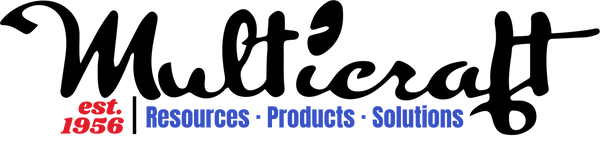From Vector to Print‑Ready: How to Export High‑Resolution Artwork for Our Auto‑Builder

Printing should be effortless, but mistakes in file preparation can cost valuable time, resources, and peace of mind. Multicraft’s Auto-Builder simplifies this process by checking every uploaded file and alerting you instantly if the resolution is insufficient. Follow this guide to ensure your files effortlessly meet our standards at 300 dpi—resulting in crisp, professional-quality prints.
1. Understanding Multicraft’s Auto-Builder
The moment you upload a file, our Auto-Builder quickly verifies two critical aspects:
- Physical dimensions: Ensures your artwork fully covers the intended print area.
- Resolution (DPI): Confirms raster images have at least 300 dots per inch for optimal clarity.
If your file meets these criteria, you'll immediately see a reassuring green badge: “High Quality – DPI: 300.”
2. Why is 300 DPI Essential?
DTF (Direct-to-Film) printing requires precise image clarity and sharpness. At 300 dots per inch, your artwork achieves optimal detail and vividness, ensuring every fine element transfers accurately to the printed DTF sheets. Lower resolutions can lead to blurry or muted prints, compromising quality and customer satisfaction.
3. Vector vs Raster Formats: A Quick Guide
Vector Formats (AI, PDF, SVG)
- Infinite scalability: Built from mathematical paths, these files remain crisp at any size.
- Ideal uses: Logos, illustrations, text-heavy graphics.
- Important Note: Auto-Builder does not enlarge vectors. Always export at the exact intended print dimensions.
Raster Formats (PNG, JPG, TIFF)
- Fixed pixel count: Enlarging stretches pixels, causing blurriness.
- Ideal uses: Photographs and artwork with gradients or complex textures.
- Risk: Files smaller than required (printed size × 300) are flagged for low resolution by Auto-Builder.
Tip: Calculate pixel dimensions beforehand (width in inches × 300 = pixels).
4. Quick Export Guide: Adobe Illustrator (Example: 6000×6000 px, 300 dpi PNG)
- Enable proportional scaling: Illustrator ▸ Preferences ▸ General → Activate Scale Strokes & Effects.
- Resize artboard: Press Shift + O (Artboard Tool). Ensure Scale Artwork is checked, enter 6000 px, and press Enter.
- Export: File ▸ Export ▸ Export for Screens → Format: PNG 24-bit, Width: 6000 px → Click Export Artboard.
- Verify: Open exported PNG to confirm dimensions (6000 × 6000 pixels).
5. Common Mistakes & Easy Solutions
- Low-quality upscale: Re-export original vector at full size instead of resizing raster files.
- Artwork doesn’t scale with artboard: Always ensure Scale Artwork is active (chain-link icon) before resizing.
- Thin strokes/effects: Activate Scale Strokes & Effects before resizing.
- Incorrect color mode: Convert artwork to CMYK mode (File ▸ Document Color Mode) before exporting.
6. Verify Your File
- Upload your newly exported file to Auto-Builder.
- Confirm the green badge (High Quality – DPI: 300).
- If flagged, double-check:
- Matching artboard and print dimensions.
- Raster file dimensions equal to "printed size x 300 dpi".
Consistently seeing green? Your file is print-ready!
7. Frequently Asked Questions
Q: Can I just resize a 150 dpi JPG to 300 dpi?
A: Technically yes, but quality won’t improve. Request the original vector or higher-resolution export.
Q: Why might Auto-Builder display 299 dpi?
A: It rounds down for accuracy. Anything above 299.5 dpi is effectively 300 dpi and safe to print.
Q: Does file size matter?
A: Yes. Our upload limit is 100 MB. Supported formats include PNG, JPEG, JPG, GIF, SVG, PDF, AI, and EPS.
8. Crucial Note on Scaling in Auto-Builder
- Auto-Builder doesn’t increase DPI: Enlarging within the tool only stretches raster files, losing clarity.
- Vector files remain sharp: But upload them precisely at the intended print size.
- Raster clarity decreases with stretching: Ensure correct pixel dimensions from the start.
Key takeaway: Always export raster artwork exactly as needed (e.g., 6000×6000 px for 20×20 cm at 300 dpi). Auto-Builder won't add missing detail.
Need assistance with calculations? Contact Multicraft’s dedicated support with the Chat bubble in the bottom and our experts will respond promptly.
We’re happy to review your files and provide feedback within 24 hours.
Thank you for choosing Multicraft—here’s to perfect prints every time!